The TSO Editor provides an easy and user-friendly visual way to create, display and editing TSO's. The TSO Editor uses only freeware and open-source COTS components in order to be distributed as an open source tool.
The TSO Editor road map:
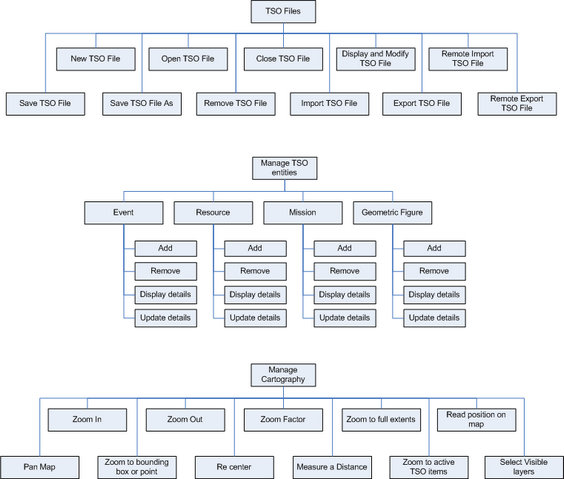
TSO Files
A TSO file is an interface between OASIS components (TSO Editor is one of them). As the TSO file is a standard file, any OASIS component can implement functionalities to allow import/export TSO files. OASIS Nodes can be seen as providers of services for user authentication and information sharing between components, through TSO Files.
Within a TSO file there is a context area which identifies the context of each instance of the TSO. Additional you can have an event, several missions, several resources and geometric figures associated with it. You can made several operations in the event, missions, resources or geometric figures.
Using TSO Editor, you can upload, download, display, open, close, remove and save an existing TSO file, or create new ones.
In addition, TSO Editor interfaces with OASIS Nodes for authentication and for importing/exporting TSO files. On one side, TSO Editor uses the import service in order to display a tactical situation stored in a given OASIS Node, and on the other side the TSO Editor is able to export (to a OASIS Node) a tactical situation stored in its workspace.
The TSO Editor works with or without a connection to OASIS Nodes. When a connection exists, you can import/export TSO files to them. If a connection does not exist, you can import/export TSO files to a local hard disk, an USB disk or a floppy disk.
Manage TSO Entities
Event
This part of the TSO describes the event to which the emergency is related such as: the type of the event, its extent, the number of casualties, the consequences on the environment, its criticality, etc.
Within TSO Editor, you can create, remove, display or update an event associated with a TSO file. For each TSO file, you can have one and only one event. This part of the TSO describes the event to which the emergency is associated.
Resource
This part of the TSO describes the resources (human, vehicles, other hardware, etc...) which are involved in an emergency, their availability, their position, and their capabilities.
Within TSO Editor, you can create, remove, display or update resources associated with a TSO file. For each TSO file, you can have several resources, each one with its specific properties. You can associate each mission with a map coordinate or a map area drawn by you. This area or point is shown in the map with a specific symbol allowing you to have a visual overview of the tactical situation in the field. This part of the TSO describes the resources (human, vehicles, other hardware, etc.) which are involved in the emergency.
Mission
This part of the TSO describes activities which are in progress or which are foreseen, providing information on the tasks which are on-going, their status, teams and resources engaged, their planning, etc…
Within TSO Editor, you can create, remove, display or update missions associated with a TSO file. For each TSO file, you can have several missions, each one with its specific properties. You can associate each mission with a map coordinate or a map area drawn by you. This area or point is shown in the map with a specific symbol allowing you to have a visual overview of the tactical situation in the field. This part of the TSO describes the missions which are completed, which are active and which are planned.
Geometric Figure
This part of the TSO provides information on the geography of the event, resource or mission. Several geographical areas can be provided, to help understand their environment.
Within TSO Editor, you can perform several operations in the map. You can read a position, make a zoom operation or move the map to the position you want to see. The TSO Editor does not intent to be an advanced cartography tool. The available cartography functions available in this editor were made as a support for the remaining TSO operations, like management of event, missions and resources.
TSO Editor System Modes
The TSO Editor application can work in different modes:
| • | Connected to OASIS: the user has a OASIS connection and wants to logon to a OASIS Node. In this mode, the user can also import/export TSO files to/from the node. |
| • | Disconnected from OASIS: the user does not have a OASIS connection, but wants to view/create/change some TSO files, allowed by two different modes: |
- The "Display Mode", with functionalities limitation, the user can only import and display the TSO with no access to change it.
- And the "Edit Mode", that works with all functionalities of the TSO Editor in offline mode.
When entering the TSO Editor system, the user must choose the mode in which he wishes to operate.
TSO Editor Workspace
TSO Editor creates a personal and independent workspace for each user. All operations made by the user in TSO Editor are made inside this workspace. The functions open, save, close, remove or create a new TSO file are made inside this personal workspace. This workspace communicates with the exterior with the import/export functions. There are two different import/export functions, the remote import/export connecting to the OASIS servers and the local import/export connecting to the local computer, floppy or USB disk.